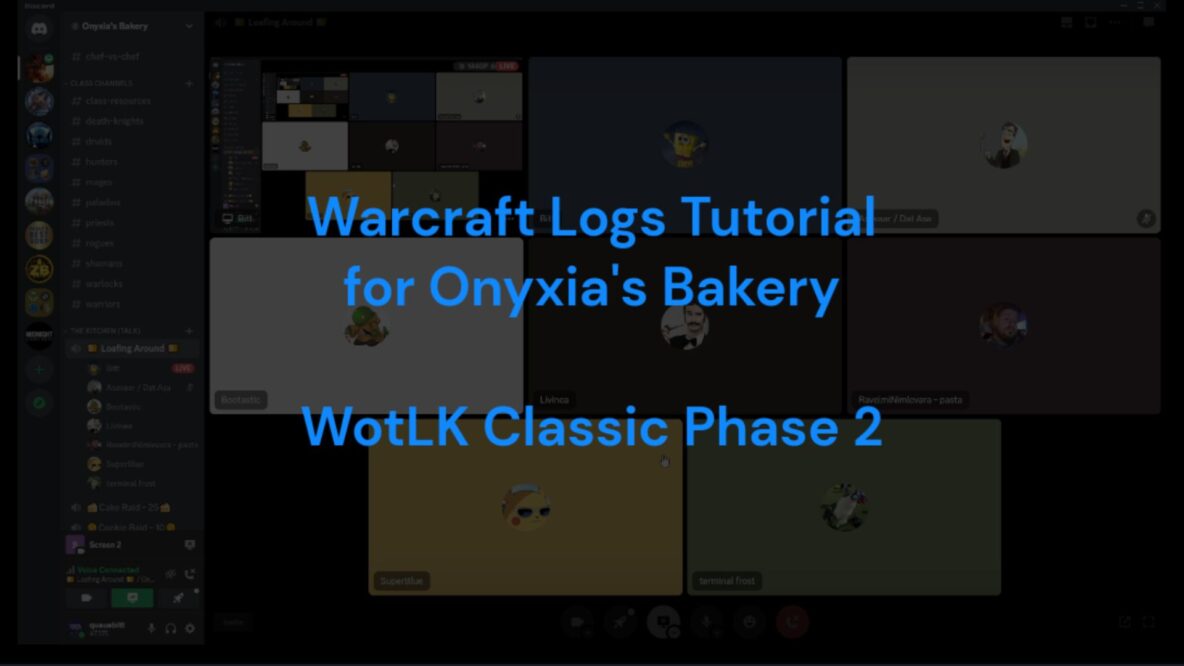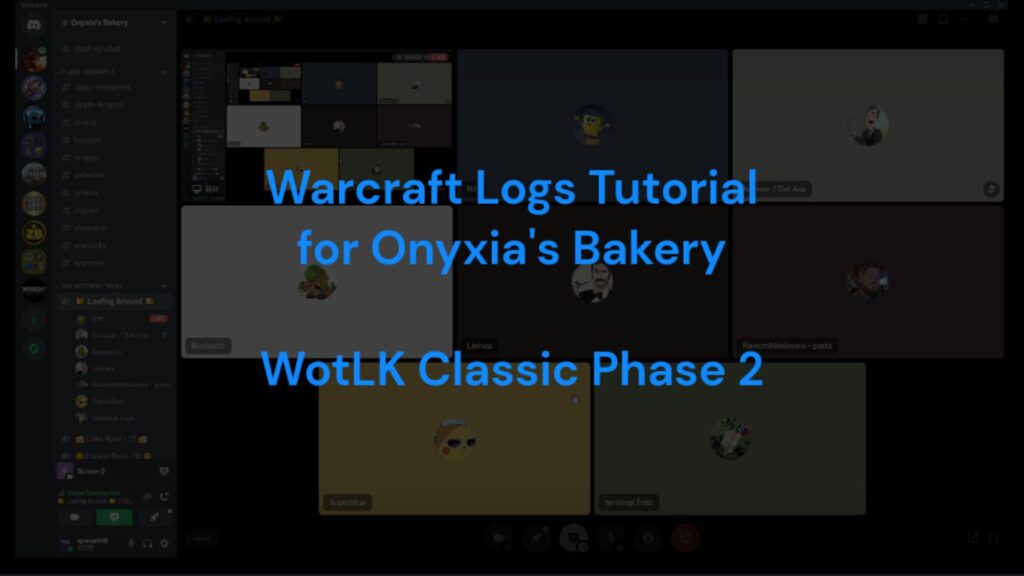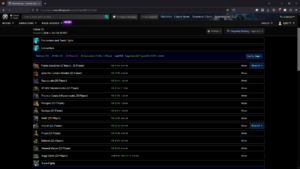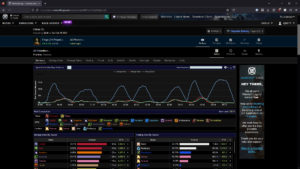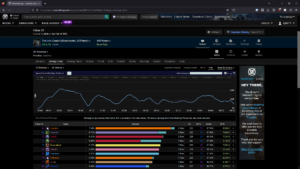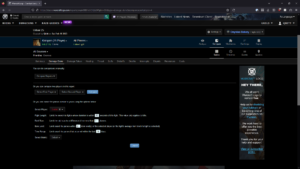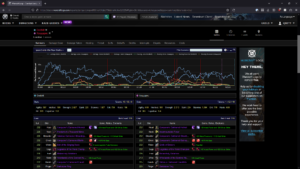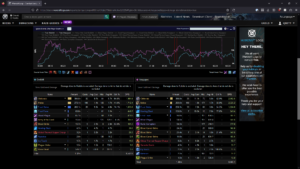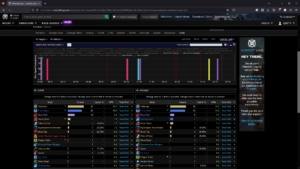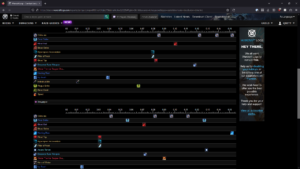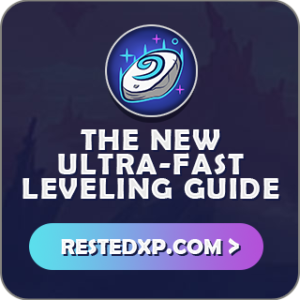I recently did a tutorial in Discord for my WotLK Classic raiding guild about Warcraft Logs. It covered a general overview of the available data and some log analytic tools we use. We also spent time going over how a raider can compare their performance with a top performing raider with a similar boss kill times and gear ilvl. All of that combined will help any raider looking to increase their performance without needing an expert in their class and spec readily available. Here I’m posting the video recording of my tutorial, as well as a summary write-up of its contents.
Warcraft Logs General Tutorial | Comparing Your Performance | Full Video
Warcraft Logs – General Tutorial
Here we’ll go over where you can find the data you’ll be most interested in when looking at Warcraft Logs.
I am not covering how to capture and upload raid logs. If no one in your raids is doing that already you can find many helpful videos on how to get started yourself.
Choose an Encounter In Warcraft Logs
You can choose to look at all boss encounters as a summary or any particular boss encounter individually. For non-raid leaders looking at kills is best when looking at improving your performance. That said, looking at wipes can be useful for figuring out what killed you so you can see about preventing that in the future.
For the rest of this write up we’ll be assuming you are looking at an individual boss kill.
Analyze Section of Warcraft Logs
After selecting an encounter you’ll start in the Analyze tab, in the upper right. Most of the data you want is under this tab.
Summary
The summary tab gives a quick overview of the most popular sections: damage done, healing, and damage taken. For looking at raid-wide data you want to move on to a specific tab.
But when you have a player selected and go to Sumarry you can see their gear list, enchants, and gems.
Damage Done
This is the main tab for damage dealers looking at a raid encounter. It initially sorts by DPS). It is important to understand what each of the columns represents.
By default, this tab usually ignores the damage done to non-boss enemies. For example, the Razorscale encounter will show no damage done for 2 minutes and low active percents. You can click View Unfiltered Damage to remove the filter and show all damage done against all enemies during the encounter.
Parse %
Your parse is how well you performed based on every other player doing the same boss encounter with the same class and spec. Parses range from 1 to 100 and represent your percentile position worldwide.
- 1-24 = Grey parse, your performance was among the bottom 25%.
- 25-49 = Green parse, your performance was below average (exactly average is 50).
- 50-74 = Blue parse, your performance was above average.
- 75-94 = Purple parse, you had a high performance among the top 25%.
- 95-99 = Orange parse, you had one of the top performances in the world.
- 100 = Beiege parse, you are among the top 1%, the best of the best.
ilvl %
Your parse when comparing you only to members of your class and spec with similar gear ilvl. If you have a lower parse but a higher ilvl parse that indicates gear is holding you back as much as personal performance. The higher your regular parse the less weight you should put into this score.
Active
The percent of the encounter the person spent using abilities on the boss. For most encounters, this should be in the upper 90s. If you have less than that, and most others in your raid don’t, that indicates you need to improve your uptime damaging the boss.
DPS
Damage done measured in damage per second. If you want to compare your performance week after week then DPS is a great way to do it.
Keep in mind DPS raid-wide is a zero-sum number. If another player makes a significant improvement in their DPS that means there is less boss health for everyone else.
Healing
Generally the same as Damage Done, but specifically for healers. Total healing, Overheal, Active, and HPS (heals per second) are all important numbers to look at.
Parses for healers are less important. Partly because someone overhealing can affect your actual heals provided. And partly become some healing specs, most notably disc priests, have such an overpowered setup they skew the results.
If everyone lived and the boss died the healers did a good job. Everything else is only about improving their efficiency.
Deaths
Shows all deaths during the encounter, very useful for figuring out what killed so you can try to prevent it from happening again.
Time – When in the raid you died. You can look at Replay and scroll to just before that moment to see where everyone was positioned.
Killing Blow – What killed you, and may be noted with a “1-shot.”
Last Three Hits – Other damage you may have taken just before the killing blow.
Dmg Taken – The total damage taken from the killing blow and the last three hits.
Healing Rcvd – Any healing you receive during the killing blow and the last three hits.
Did you die from a dot or other event taking several seconds with no healing received? Then that might be more on the healer than you. Did you get a 1-shot melee from the boss? Yeah, you probably screwed up there.
Other Tabs
The remaining tabs can offer useful data if you need something specific to them. But for most routine reviews they can be skipped. I didn’t go into them much during my Warcraft Logs tutorial.
Damage Taken
Shows the damage taken by which players and how much was mitigated. This is primarily for tanks, but raid leaders may also use it to see who is taking unnecessary damage during an encounter.
Threat
Deals with threat, often a tank-only concern.
Buffs
Shows all buffs and timelines of when they were active.
Debuffs
Shows all debuffs and timelines of when they were active.
Interrupts
Shows all interrupts.
Dispells
Shows all dispels.
Resources
Shows every event and its results in a timeline.
Casts
Initially, the display is a cast-per-minute ranking of the raid, but clicking on an individual will show their every cast.
Comparing Your Performance To Get Better – Warcraft Logs Tutorial
Here I’ll show you how to compare one of your encounter logs with those of a high-performing player. They will be of the same class, spec, and similar ilvl. And their encounter will be close to your own kill time. This is better than comparing yourself to one of the top players in your class, as their encounters are often significantly shorter and they likely approach the fights differently than your usual raid team.
How Do We Do Damage?
Before we know what to look for in a comparison we need to know how it is we do damage.
Damage is using as many of the most powerful abilities as possible as fast as possible. Most casting equals more damage. And more resource generation equals most casting.
Damage is improved by having damage-increasing buffs active when we use our strongest abilities. Similarly, there may be a stage during an encounter where the boss takes more damage. So we want to line up our biggest hits when they’ll have the most effect.
When comparing your performance with someone else keep these three questions in mind:
- Are you prioritizing your abilities correctly?
- Are you using your strongest abilities as often as possible?
- Are you using damage increases in tandem with one another to get the most damage?
How To Compare Yourself To Another Raider Using Warcraft Logs
To do a comparison it must be with a specific boss encounter, preferrable a kill. Start with the encounters you have the lowest parse on and take it slow. You don’t want to change too many things too quickly, or else you may start adding mistakes.
- Select a specific boss encounter from your posted logs.
- Click on Compare in the upper right.
- Go to the third section of options and select yourself as the player.
- You can leave all other settings as is, or tweak them as you see fit. These will narrow the list of candidates to better match you.
- Fight Length – The default 10 seconds is good.
- Raid Size – Can drop this to 0 provided you were in a full raid.
- Item Level – The default 2 is good and within the range Warcraft Logs generally uses.
- Time Range – Can lower this to 14 days, but I wouldn’t go less than that.
- Select your metric.
- Click Search.
- Click on the top player in the list that comes up.
- If that player’s name, guild, or abilities are in another language then click the Translate button in the upper right.
Gear Check
Once you’ve clicked on the other player’s name you’ll likely start in Damage Done, but I suggest going to Summary first. There you should compare enchants and gems. You don’t need to worry about the gear itself, the filter would keep your ilvls close to the same. Even if they have a major upgrade item you don’t that isn’t enough to explain the gap between your performances.
If they are gemming or enchanting differently you need to ask yourself why. Maybe your difference is justified, but a lot of the time they have the better setup and you should take notes.
Damage Done
After checking gear enchants and gems click on Damage Done. Your data will be on the left, and the other player’s data on the right. Start off by focusing on the top three damage abilities listed for each of you.
Top Three Damage Abilities
- Are they the same? If not then this should be your first focus.
- Look at cast counts, if there is a big difference then ask yourself why.
- What changes can you make to your rotation to better match what they are doing?
All Other Abilities
- Are they using any abilities you are not or vice versa?
Casts
Next, click on Casts and you’ll see lists showing both your damage-dealing abilities and your damage-buffing abilities.
Buffs & Potions
- How often are they using their damage buff abilities? Are you matching that? If not you should use them sooner and more often.
- What potions are they using? Are you both pre-potting (2 potions or two amounts of a single potion listed)?
Time Spent Casting
Above the list is a handy chart to compare when you’re both using buffs and potions over the duration of the fight.
- Colored bars show up for abilities and one is selected by default. Find its highlighted name above the charge and click it off. And remaining lines are major events that happened in your raid (usually red for deaths).
- Find the ability, buff, or potion you want to check and click it on for you and for the other player. Compare when they used it to your usage. If the bars are close to one another you may not need to make a change. But if they are separated ask why and see if that is something you should change.
Timelines
Finally, click on Timelines near the upper right. Before the graph, you’ll see a timeline for you on top and a timeline for the other player below that. You can compare the entire thing, but I recommend mostly using this to compare your opening actions. For many classes, your opening is a big chunk of your total DPS. And for most raids it is when heroism/bloodlust is active, giving you a huge damage buff.
- Look at what abilities they use first and compare that to your own opening. If not the same you may want to look up recommended opening rotations.
- Are they using their first abilities before you? If so they are engaging the boss quicker, giving them more time to do damage. What can you do to engage sooner? Usually, the answer (and difference) is nitro boots.
- Do they have several abilities happening at the exact same time? That is likely a macro with all or all but one ability not on the global cooldown. You may want to use a similar macro going forward.
Changing your opening takes some planning and practice. You should test any changes ahead of the next raid and practice your opening on a target dummy. Trying things out for the first time during a raid pull can be chaotic at best. And is an easy way to fall back into old habits you are trying to change.
Video of My Warcraft Logs Tutorial
You can see the full Warcraft Logs tutorial I gave in my guild’s Discord in the video below. It covers everything above and a few other things. But the text above is enough to get you started betting using Warcraft Logs to improve your own raid numbers.