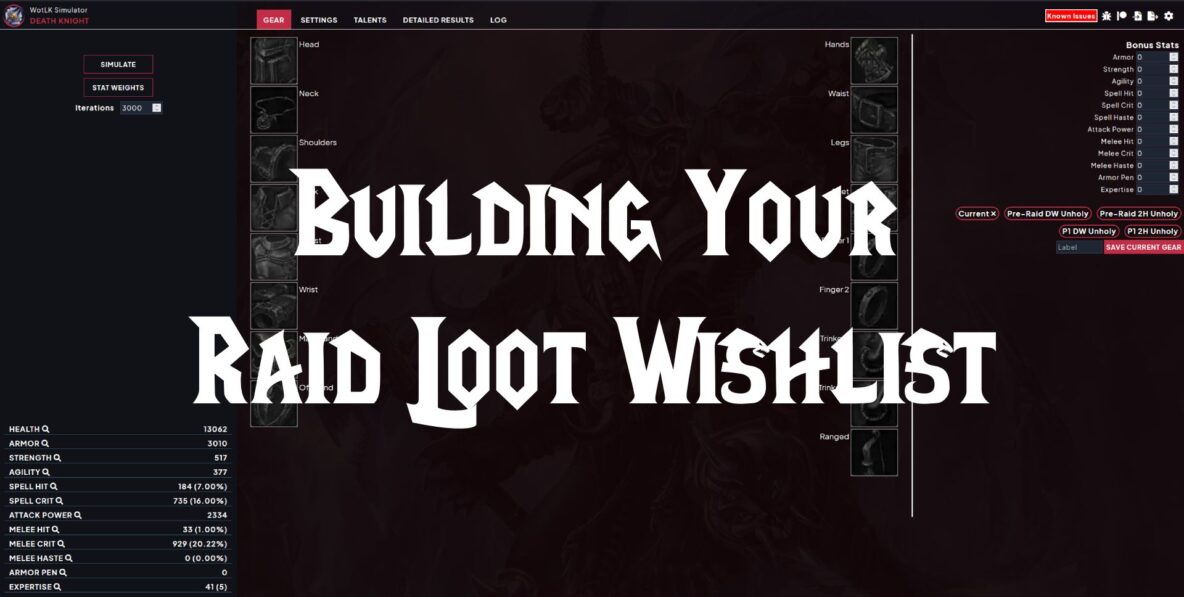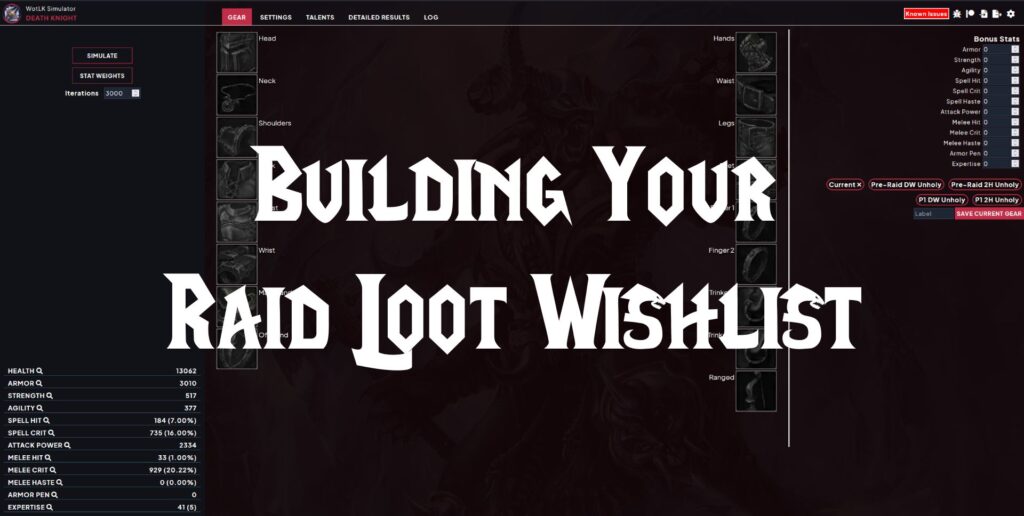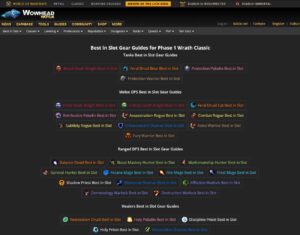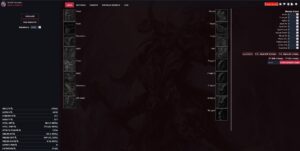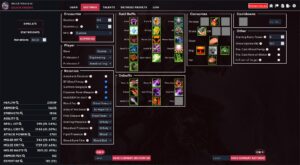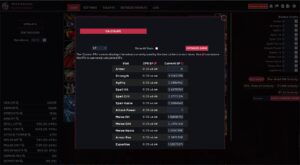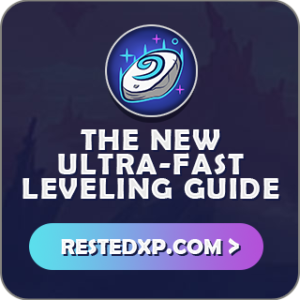Building your raid loot wishlist in advance allows you to avoid having to make snap decisions and feeling rushed in the middle of playing the game. It also helps speed up your raids, as the more player with a set wishlist the faster loot distribution goes, whether with your guild or in a pug. This guide will help you with building your raid loot wishlist and referring to you while in a raid.
Using Wowhead | Using WoW Sims | AtlasLoot Favorites
Building Your Raid Loot Wishlist with Wowhead
Wowhead offers best-in-slot (BiS) gear guides for WotLK Classic. While each of these guides focuses on the best item for each slot, it also lists several similarly best or optional items worth considering. This is important as when building your raid loot wishlist it should include several options, not just the best option. Often a BiS item can drop less often and have more competition within the raid. To see more regular upgrades to your character you want a fuller list of potential upgrades, not just the best of the best.
Wowhead WotLK Classic Phase 1 BiS Guides for All Classes
Understanding Wowhead’s BiS Guides
Click on your class and spec guide, then scroll down until you hit the head slot list. We want to focus on the specific gear slot lists when building your raid loot wishlist.
- Best/BiS = This is the best item in this slot in a vacuum. If two or more items are listed as best then read the notes above the list for more details.
- Optional = These items are also good upgrades and are “good enough” to get you through the entire phase of raiding. They are listed from best to least.
You’ll also want to note the source of each item, which is listed conveniently next to each item.
Copy Wowhead’s List to Your Raid Loot Wish
You don’t want to depend on Wowhead’s post while in the middle of a raid with a loot timer counting down. Instead, you want to copy over the information relevant to you to a notepad (digital or physical) which you can then more easily reference.
Organize By Slot
Write down “Head” and then below that list each potential upgrade from the Wowhead list. Keep them in a top-down order of best to least.
Death Knight Tank Shoulders
- Pauldrons of Unnatural Death (75) – Naxx 25
- Valorous Scourgeborne Pauldrons (72) – 60 Valor
- Abomination Shoulderblades (51) – Naxx 10
- Heroes’ Scourgeborne Pauldrons (44) – Naxx 10
Organize By Boss
Write down the name of each boss in the raids you’re running. Below their names write down any items they drop which should be on your wishlist. You’ll need to add a notation to each item to keep track of where it falls on the Wowhead best to least order.
Grand Widow Faerlina
- Bracers of the Tyrant (25)
Gothik the Harvester
- Bracers of Unrelenting Attack (44)
Sapphiron
- Heroic Key to the Focusing Iris -> Favor of the Dragon Queen (18)
Kel’Thuzad
- Drape of the Deadly Foe (20)
Set Your Loot Priority
Once your wishlist is copied over you should go through it looking at how much of an upgrade an item may be and what resources you’ll need to spend for an upgrade in each slot. Resources include emblems, crafted items, purchasable BoEs, and whatever loot system “costs” your guild may use.
Once done mark items you are giving a higher priority to in both 10 and 25-player raids.
Emblems
Any upgrade you can purchase with emblems is guaranteed, it is just a matter of time before to earn enough emblems. If a slot’s BiS can purchase with emblems you should make that a top priority for your emblems. And a low priority when taking loot in raids.
Crafted/BoE
Likewise, upgrades that can be crafted or purchased from other players are better than a non-guaranteed loot drop. But it also depends on how much gold you have to spend. If you have the means then buying these upgrades will allow you to narrow your raid loot priorities to fewer slots.
Raid Drops
If you run both 10 and 25-player raids and use different loot systems then keep that in mind when setting your priorities. For example, my guild uses EPGP for 25-player and soft reserve for 10-player raids. So if I can get a nice, if not BiS, upgrade out of a 10-player raid that allows me to save my EPGP priority for upgrades only found in the 25-player raid.
Class Needs
Some classes need weapons and/or trinket upgrades more than others. You’ll want to read the notes in Wowhead’s BiS lists and check out other class guides to get a better understanding of what items may have a bigger impact on your performance.
Keep Your Raid Loot Wishlist Up-To-Date
As you get the new gear you’ll want to update your wishlist to keep it accurate.
When You Get a New Item
- Remove it and anything from the same slot listed below it from your list.
- Adjust your priorities away from the slot you got the upgrade.
Going from a rare to an epic is likely a bigger upgrade than replacing one epic with another. Be satisfied with your new loot (for now) and focus any limited resources on other slots.
Building Your Raid Loot Wishlist with WoW WotLK Sims
Wowhead’s BiS lists are an easy and fairly accurate way to judge what look you should look when building your raid loot wishlist. But it doesn’t show you how much one item is better than another. And it is looking at each slot on its own, rather than looking at your current set of gear and raid circumstances.
If you want to build the most accurate raid loot wishlist then you need to use sims. No list on the internet can match the accuracy of a sim done specifically for your character. But this approach will also take a bit more time, as you’ll need to set up your sim and then run it for every piece of gear you want to evaluate.
How To Setup WoW WotLK Sims
Go to the WoW WotLK Sims site, then click on your class and spec. The general setup is the same for each, but some setting details will differ between classes.
Gear & Talents
The easiest way to set up the gear and talents sections is with the site’s addon: WowSims Exporter.
- Download and install WowSims Exporter using CurseForge or whatever addon management method you use.
- Log onto your character and make sure they are in their normal raid gear and talents.
- Type “/wse” and click Generate Data.
- Copy the string of data and go back to the WoW WotLK Sims website.
- On the website click on the Import button in the upper right and select Addon.
- Paste the data string into the window and click Import.
- Under the Gear tab type “Current” next to Save Current Gear, then click the same save button.
- Do the same under the Talent tab, unless you are running a standard build that the website already has available as a preset.
Both the Gear and Talents tabs will now have your data. You shouldn’t need to repeat the import unless you make major changes or have to clean out your web browser’s data.
Settings
The details here will vary by class and guild. I will be using my guild’s standard raid setup, which should be similar to most other organized raid groups. But feel free to make adjustments for your circumstances.
Encounter
- Set duration to your average boss kills time (all boss kill times divided by the number of bosses). For my guild, it is 165. A default of 180 is acceptable for pugging.
- Duration +/- should be 5 or 10.
- NPC can be set to Patchwerk, or go into Advanced and tweak it yourself.
Player
- Enter your race, two professions, and any class-specific data requested.
Rotation
- This section is class-specific. Enter the data as best you can. Remember to be honest about what you typically do in raids.
Raid Buffs
This is the setup for my guild.
- Stats = Gift of the Wild w/Improved Mark of the Wild
- Stats % = Greater Blessing of Kings
- Int = Arcane Brilliance
- Spi = Divine Spirit
- SP = Totem of Wrath
- Armor = Devotion Aura
- Stam = Power Word: Fortitude w/Improved Power Word: Fortitude
- Str/Agi = Strength of Earth Totem w/Enhancing Totems
- AP = Greater Blessing of Might w/Improved Blessing of Might
- AP% = Abomination’s Might
- Melee Crit = Leader of the Pack w/Improved Leader of the Pack
- Melee Haste = Improved Icy Talons
- Spell Crit = Improved Moonkin Form
- Haste % = Swift Retribution
- Dmg % = Sanctified Retribution
- MP5 = Greater Blessing of Wisdom w/Improved Blessing of Wisdom
- Repi = Vampiric Touch
- Lust: Bloodlust
- Spell Haste = Wrath of Air Totem
- Revitalize = Rejuvenation & Wild Groth, 1 click each
- Misc: Heroic Presence (not if Horde), Retribution Aura, and anything else appropriate
Debuffs
- Major Ar = Sunder Armor
- Minor Ar = Faerie Fire w/Improved Faerie Fire
- Phys Vuln = Blood Frenzy
- Bleed = Mangle (Cat)
- Spell Dmg = Ebon Plaguebringer
- Spell Hit = Improved Faerie Fire
- Spell Crit = Shadow Mastery
- Crit = Totem of Wrath
- JoW = Judgement of Wisdom
- Misc = Fill out as appropriate
Consumes
- Potions
- 1st slot is for your pre-pot. Leave blank if you do not pre-pot.
- 2nd slot is for your in-battle potion.
- 3rd slot is for any other in-battle consumable you may use.
- Elixirs
- Select your flask in the first slot or your battle/guardian elixir combo in the next two slots.
- Food
- Select your food buff.
- Eng
- If engineering click to make a green border around the explosives you use.
- Pet
- Pet classes can put their pet’s food buff here.
Cooldowns
- This should be left blank by most players. The sim will assume you’re using cooldowns in a standard way. This is for telling the sim about how you use specific cooldowns in other ways.
Other
- Fill in as appropriate. For most players, you won’t make any changes.
Save Your Settings
- At the bottom are two save buttons. Label your saves and click both save buttons.
Stat Weights
This part is optional, but it will make the gear listings on the sim site more accurate. If you click on a slot you get a list of gear ordered from best to least. Gear with a positive/green EP is expected to be an upgrade. This is all based on stat weights, but by default, those weights aren’t accurate for your character. But you can make them accurate.
- Click on Stat Weights.
- Click on Calculate. This will take several minutes to run, far longer than any simulation runs.
- Once done click on the double document icon next to DPS EP. That will copy over the calculated stat weights for your character to the stat weights the sim uses for gear selection.
Now when you click on a gear slot the order is likely changed. While you still want to run sims to verify if an item is an upgrade and by how much, the listing order will be more accurate for you.
Running WoW WotLK Sims To Compare Gear
With WoW WotLK Sims set up to match your character in raids, now we can use the sim to calculate gear upgrades.
- With your current gear set click Simulate. Write down the DPS result. This is your baseline, we’ll compare all potential gear upgrades against this.
- Click a slot and select a new piece of gear you want to evaluate. Be sure it has any gems and enchants you would give it. Then click Simulate.
- Take the new DPS and subtract the baseline DPS. That is the DPS difference for this upgrade. Note that number on your wishlist, it is a great way to easily see how valuable each item is to you.
- Click on the Current gear preset to the right to reset to your current gear, then repeat with potential upgrades as much as you like.
The DPS difference numbers you’ll get make it much more simple to decide what gear is worth spending loot points on. But you’ll need to repeat this process after you receive upgrades, especially big ones. Values will change and in rare cases what was an upgrade before will stop being one later.
Write Out Your Raid Loot Wishlist
You don’t want to run sims in the middle of a raid. Instead, you want to write out a list of your upgrades into a notepad (digital or physical) which you can then more easily reference.
Organize By Slot
Write down “Head” and then below that list each potential upgrade from your sim testing. Keep them in a top-down order of best to least.
Death Knight Tank Shoulders
- Pauldrons of Unnatural Death (75) – Naxx 25
- Valorous Scourgeborne Pauldrons (72) – 60 Valor
- Abomination Shoulderblades (51) – Naxx 10
- Heroes’ Scourgeborne Pauldrons (44) – Naxx 10
Organize By Boss
Write down the name of each boss in the raids you’re running. Below their names write down any items they drop which should be on your wishlist. With your sim DPS difference data, you can easily note each item to tell where it falls in your slot’s best to least order.
Grand Widow Faerlina
- Bracers of the Tyrant (25)
Gothik the Harvester
- Bracers of Unrelenting Attack (44)
Sapphiron
- Heroic Key to the Focusing Iris -> Favor of the Dragon Queen (18)
Kel’Thuzad
- Drape of the Deadly Foe (20)
Set Your Loot Priority
Once your wishlist is built go through it looking at how much of an upgrade an item may be and what resources you’ll need to spend for an upgrade in each slot. Resources include emblems, crafted items, purchasable BoEs, and whatever loot system “costs” your guild may use.
Once done mark items you are giving a higher priority to in both 10 and 25-player raids.
Emblems
Any upgrade you can purchase with emblems is guaranteed, it is just a matter of time before to earn enough emblems. If a slot’s BiS can purchase with emblems you should make that a top priority for your emblems. And a low priority when taking loot in raids.
Crafted/BoE
Likewise, upgrades that can be crafted or purchased from other players are better than a non-guaranteed loot drop. But it also depends on how much gold you have to spend. If you have the means then buying these upgrades will allow you to narrow your raid loot priorities to fewer slots.
Raid Drops
If you run both 10 and 25-player raids and use different loot systems then keep that in mind when setting your priorities. For example, my guild uses EPGP for 25-player and soft reserve for 10-player raids. So if I can get a nice, if not BiS, upgrade out of a 10-player raid that allows me to save my EPGP priority for upgrades only found in the 25-player raid.
Class Needs
Some classes need weapons and/or trinket upgrades more than others. You’ll want to read the notes in Wowhead’s BiS lists and check out other class guides to get a better understanding of what items may have a bigger impact on your performance.
Keep Your Raid Loot Wishlist Up-To-Date
As you get the new gear you’ll want to update your wishlist to keep it accurate.
When You Get a New Item
- Remove it and anything from the same slot listed below it from your list.
- Re-run simulations for all remaining upgrades (in the same and other slots) and note down the updated DPS differences.
- Adjust your priorities away from the slot you got the upgrade.
Going from a rare to an epic is likely a bigger upgrade than replacing one epic with another. Be satisfied with your new loot (for now) and focus any limited resources on other slots.
Using AtlasLoot To Show Your Raid Loot Wishlist After Building It
When building your raid loot wishlist I default to telling guildmates and others to write their list down in a digital or physical note. It is easier to reference on a second display or by Alt-Tabbing while in the middle of a raid. But there is also an in-game solution available using the addon AtlasLoot. It takes more time to set up and doesn’t include a way to order from best to least. But it can give you an immediate heads-up when a piece of loot you want drops while keeping your focus on the game.
Setting Up AtlasLoot Favorites
Start by installing AtlasLootClassic with your preferred addon management solution. When you next log on there will be an AtlasLoot minimap button available.
- Left-Click on the AtlasLoot minimap button to open the addon’s main window.
- Left-Click on the class icon in the bottom left. This will dim items not appropriate for your class. You can adjust the filters used by doing a Shift-Left-Click on the minimap button to go into Options.
- At the top select Dungeons and Raids on the left and Naxxramas (and later OS and EoE) on the right.
- Select the 10 or 25-player versions in the upper right.
- Select a boss to the right and available loot will show up on the left.
- Alt-Left-Click on an item to add it to your favorites. A little star icon will appear.
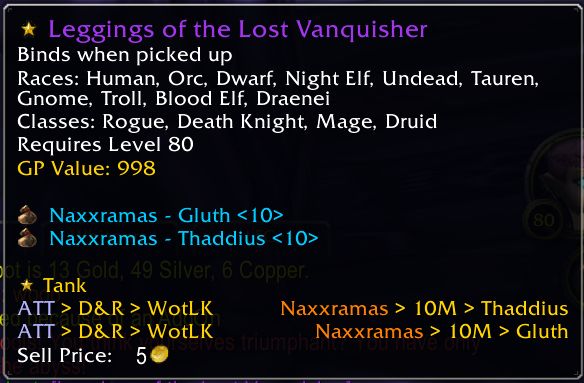
An item marked in my tank favorites list. Not the star by the name, indicating it is a favorite. Closer to the bottom another star and the name of its favorites list.
Setting Up Multiple Favorite Lists
Doing the instructions above right off will put everything in the default favorite list. That is fine for many players, but if you want to organize main-spec wishlist items and off-spec wishlist items then you may want to consider setting up additional favorites lists.
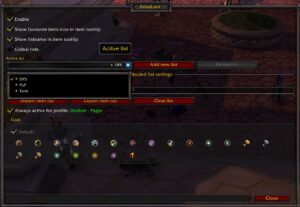
AtlasLoot favorites settings allow you to create several favorites lists to break up main-spec and off-spec loot on your wishlist
- Right-Click on the AtlasLoot minimap button to open the addon’s favorites menu.
- Click on Settings at the top.
- The default list will be shown. You can change its name if you wish.
- Click Add New List and name the new list how you like. I run DPS, Tank, and PvP lists.
- With a specific list selected under Active List add items to the AtlasLoot favorite system specifically for that list.
- When done go back into the favorites menu and make the next list active. Repeat the process of adding items to that list.
When done you’ll get the same tooltip listing for any item on any list. But it will specify which list it is from. Good for knowing if an item is for a main-spec roll or an off-spec roll.